Level Up Your Serenity/JS Tests with WDIO Visual Regression Testing
Don't let visual bugs slip through! Learn how to quickly add WDIO visual regression testing to your Serenity/JS project.
I recently watched a video tutorial by Wim Selles here explaining the new WebdriverIO snapshot and visual snapshot features introduced in version 8.29.0.
Playwright also offers some support for snapshot and visual snapshot testing here.
I won't go into detail of visual regression testing since there are many resources available online.
While snapshot testing isn't currently part of Serenity/JS, this guide shows how to quickly integrate the feature into your Serenity/JS test specs using custom interactions.
For more on custom interactions, refer to the Serenity/JS documentation here.
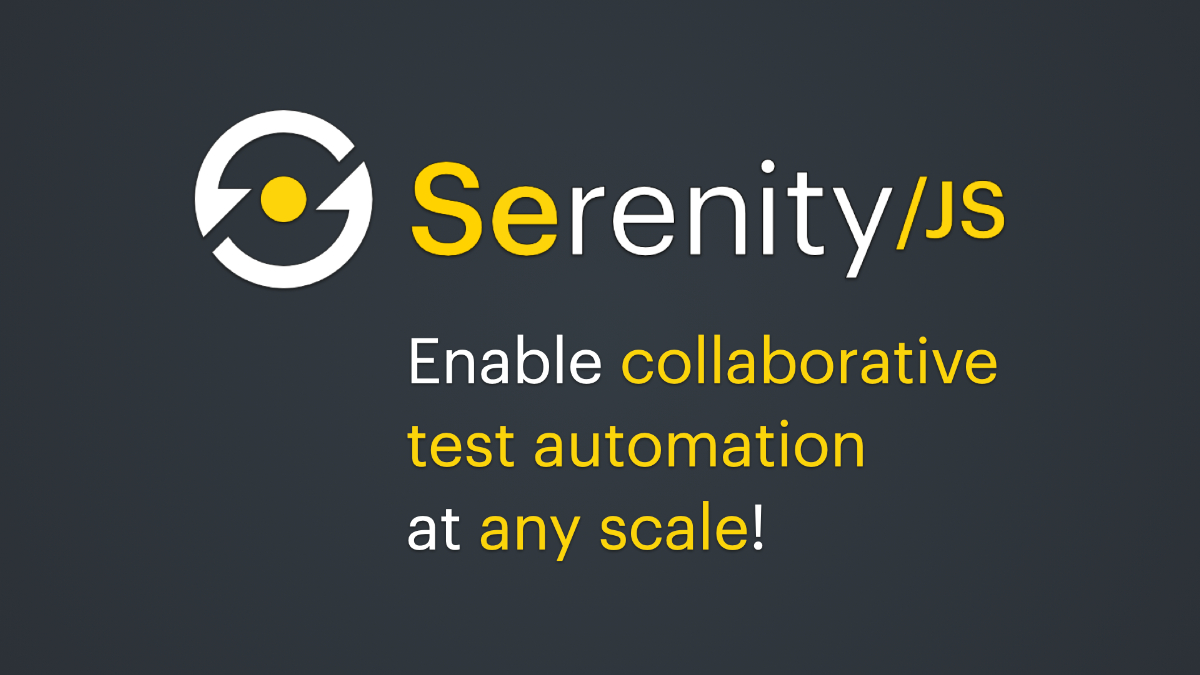
Setting Up the Project
- Clone the
serenity-js-mocha-webdriverio-templaterepository:
git clone git@github.com:serenity-js/serenity-js-mocha-webdriverio-template.git
- Navigate to the cloned directory and run:
npm install
npm test
This ensures your project is set up correctly.
- Install the visual testing support for WebdriverIO:
npm install @wdio/visual-service --save-dev
If you encounter errors, check the system requirements for visual testing with WDIO here.
- Enable the visual service in your project's root directory file
wdio.conf.ts:
// Test runner services
// Services take over a specific job you don't want to take care of. They enhance
// your test setup with almost no effort. Unlike plugins, they don't add new
// commands. Instead, they hook themselves up into the test process.
services: [ 'visual' ],
- Update your project's root directory file
tsconfig.jsonto include the necessary WDIO types:
{
"compilerOptions": {
"types": [
...
"expect-webdriverio",
"@wdio/visual-service"
],
}
}
Creating Custom Interactions
Now, let's create our custom Serenity/JS interactions:
import { Interaction, MetaQuestionAdapter } from '@serenity-js/core';
import { PageElement } from '@serenity-js/web';
export const CompareScreen = (snapshotIdentifier: string) =>
Interaction.where('#actor compares whole page screenshot',
async actor => {
return expect(browser).toMatchFullPageSnapshot(snapshotIdentifier)
})
export const CompareElement = (
pageElement: MetaQuestionAdapter<PageElement<unknown>, PageElement<unknown>>,
snapshotIdentifier: string) =>
Interaction.where('#actor compares element screenshot',
async actor => {
const selector = await pageElement.answeredBy(actor)
return expect(selector.nativeElement())
.toMatchElementSnapshot(snapshotIdentifier)
}
)
These custom interactions are designed specifically for Serenity/JS and WDIO.
If you're using Playwright, you'll need to implement interactions according to Playwright's approach to snapshots here.
A more comprehensive solution that integrates seamlessly with Serenity/JS and supports all browser automation tools would require additional development beyond this basic example.
Using the Interactions in Specs
Here's how to use the interactions in your spec files:
it(`offers examples to help you practice test automation`, async () => {
...
// Once we know the system is up and running, Wendy can proceed with the web-based scenario.
await actorCalled('Wendy').attemptsTo(
TodoList.createListContaining([
`Buy dog food`,
`Feed the dog`,
`Book a vet's appointment`,
]),
CompareScreen('list_after_creation'),
TodoList.markAsCompleted([
`Buy dog food`,
`Feed the dog`,
]),
CompareScreen('list_after_completion'),
Ensure.that(
TodoList.outstandingItemsCount(),
equals(1)
),
)
})
- Visual testing is not a silver bullet. Refer to the WebdriverIO page for key considerations for optimal use here.
- Choose meaningful names for your reference snapshots. Ensure unique images for unique tests, especially when reusing Serenity/JS tasks containing the 'CompareScreen' and 'CompareElement' interactions.
Conclusion
n this guide, we've explored how to integrate visual regression testing into your Serenity/JS project using custom interactions. This approach allows you to leverage Serenity/JS's powerful testing capabilities while ensuring the visual consistency of your web application. Remember, visual testing is a valuable tool, but it's important to use it strategically and with clear expectations. By following the best practices, you can effectively incorporate visual regression testing into your Serenity/JS test suite.
